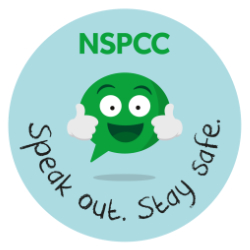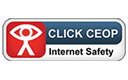At Valence, we use ParentMail to communicate with parents, if you need any help using ParentMail this page is the place to find it.
You can also visit the ParentMail help pages for more detailed guides on the different aspects of ParentMail - ParentMail help pages (link opens in new window).
Connecting to ParentMail (Registration)
All parents who supply us with an email address will automatically have their school letters sent home to one of the email addresses supplied.
If you want to get more out of ParentMail though we recommend connecting to your ParentMail account, to do this look out for the registration email that is sent out to. You can request this email by getting in touch with the school office if you have not received one.
- Once you have received your registration email just click the 'Register' link in the email.
- On the page that opens click ‘I don’t have a ParentMail PMX account’ and follow the instructions to set up your account which will include verifying your child's date of birth and creating a password for your account.
For more detailed instructions you can visit the ParentMail help pages - ParentMail email registration (link opens in new window)
Once you are connected you will be able to sign in to the ParentMail Website (www.parentmail.co.uk (link opens in new window)) to view previous correspondence and access other features such as online payments for school meals, school trips and more.
Your ParentMail Account
Once you are connected you have the ability to manage your ParentMail account and it is your responsibility to do so. This means you can update your telephone number and email address yourself. If you do update your details on ParentMail, feel free to get in touch with the school office so we can manually update our files to match.
You can request a password reset via the 'Forgot your password' link on the ParentMail website.
Visit the ParentMail help pages for more information on managing your ParentMail account - ParentMail your account (link opens in new window).
ParentMail App
Once you are set up and connected you can install and use the ParentMail app on a mobile device. We recommend you do this to give yourself access to all of the features of ParentMail in one easily accessible place.
To install the ParentMail app visit either the App Store to Play Store depending on your device and search for ParentMail.
Visit the ParentMail help pages for more information about the ParentMail app - ParentMail app help (link opens in new window).
Online Payments
Trips and other Purchases
School trips and clubs can be paid for on ParentMail along with other items that may be for sale. Visit the Payments section on the ParentMail website or App to view and pay for these items. You can select items to purchase/pay for and you will then go through the payment basket and checkout where you can pay via Visa, Mastercard or PayPal.
Visit the ParentMail help pages for more information on online payments - ParentMail online payments (link opens in new window).
Further Assistance
Below you will find links to each of the main sections of the ParentMail help pages not included on this page.
Applications (other functions of ParentMail) - ParentMail applications (link opens in new window).
System Updates - ParentMail system updates (link opens in new window).
Frequently Asked Questions - ParentMail Frequently Asked Questions (link opens in new window).
Guided Tours - ParentMail guided tours (link opens in new window).